Using Token2 Security keys with Synology DiskStation Manager (DSM)
 Synology is a Taiwanese corporation specializing in the production and sale of network attached storage devices (NAS) and software for them.
Synology's main product is Synology DiskStation Manager (DSM), a Linux-based software package that is the operating system for DiskStation and
RackStation products. Synology DSM is the core of DiskStation, integrating the core functions of file sharing, centralized backup, RAID storage,
streaming media, and virtual storage.. Synology also provides free mobile applications for its users on various platforms: iOS, Android, Windows Phone and Kindle Fire.
Synology is a Taiwanese corporation specializing in the production and sale of network attached storage devices (NAS) and software for them.
Synology's main product is Synology DiskStation Manager (DSM), a Linux-based software package that is the operating system for DiskStation and
RackStation products. Synology DSM is the core of DiskStation, integrating the core functions of file sharing, centralized backup, RAID storage,
streaming media, and virtual storage.. Synology also provides free mobile applications for its users on various platforms: iOS, Android, Windows Phone and Kindle Fire.In this guide, we will show how to use Token2 Security keys for two-factor authentication with Synology DiskStation Manager (DSM).
Requirements:
• Accessing DSM using HTTPS connection and Domain name.• Admin access to enable security keys (not required if security keys are already enabled)
• Modern browser supporting security keys
• A Token2 FIDO security key
Enable an MFA method
1. Sign in to DSM using your registered domain.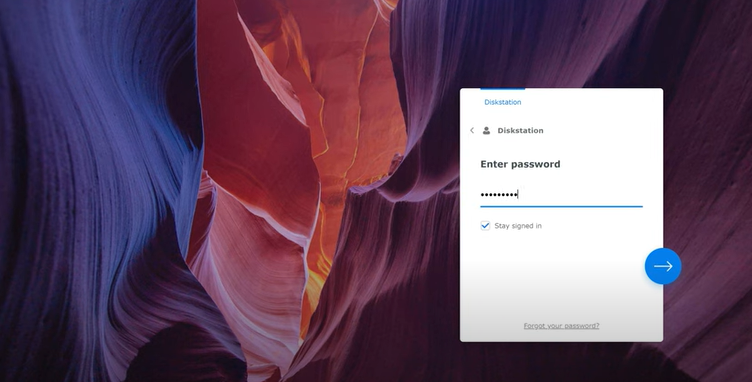
2. Go to Account settings and click "Personal".

3. Go to the Security tab.
4. Click "2-Factor Authentication" and enter your password.
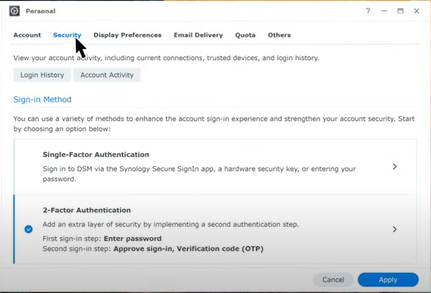
5. Click "Hardware security key" and click "Add".
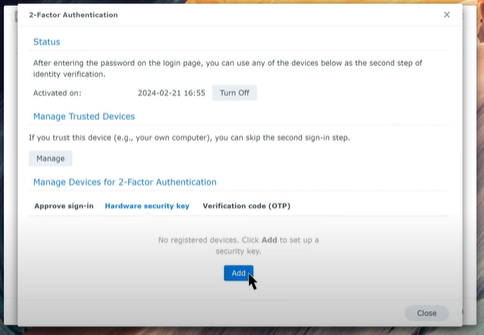
6. Insert the security key and choose the type of hardware security key(USB key / passkey).
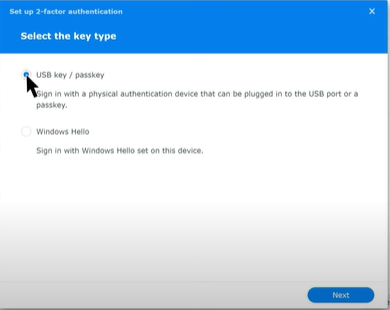
7. Follow the instructions in the wizard.
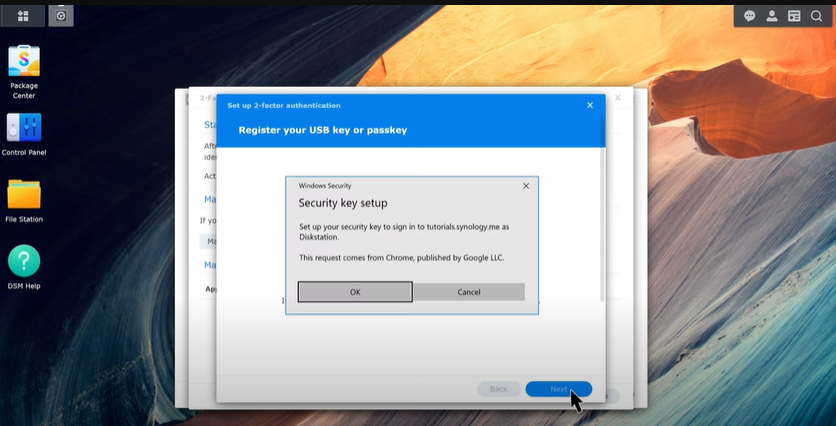
8. Enter a PIN and touch the button on the security key.
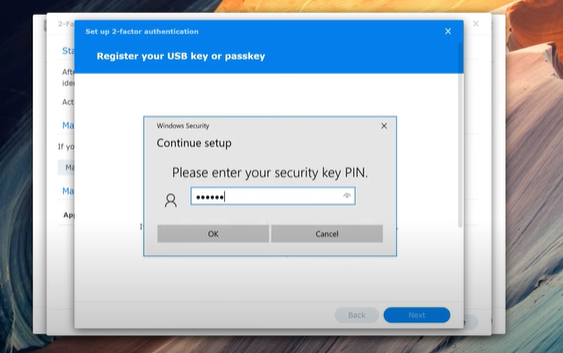
9. Enter a name for the security key and click "Next". Then click "Done" to finish the registration process.
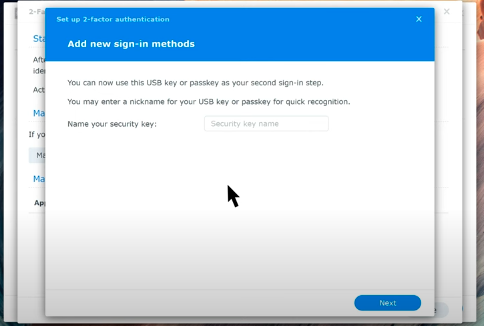
The next time you sign in to DSM via the domain name linked to your security key, you'll first enter your password. Then, just follow the on-screen instructions to use your hardware security key.
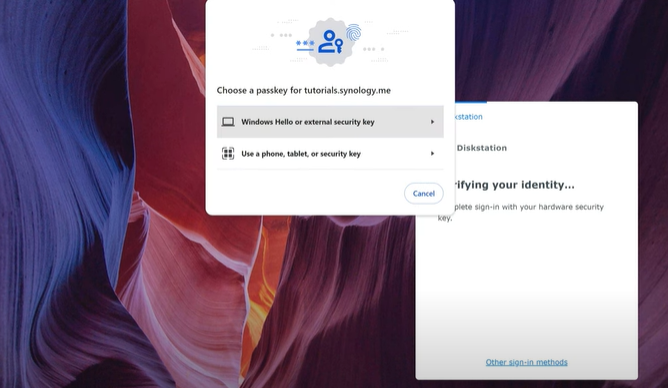
Subscribe to our mailing list
Want to keep up-to-date with the latest Token2 news, projects and events? Join our mailing list!
