FIDO2 Key Automated Registration for Entra ID - PowerShell Solution

Overview
This tool allows you to register FIDO2 security keys for multiple users by processing their details from a CSV file. It supports setting random PINs, managing keys, and logging operations. The script is created using PowerShell and is based on the DSInternals.Passkey module, which leverages the new FIDO2 provisioning APIs within Microsoft Entra ID. The tool provides a graphical interface for user-friendly interaction.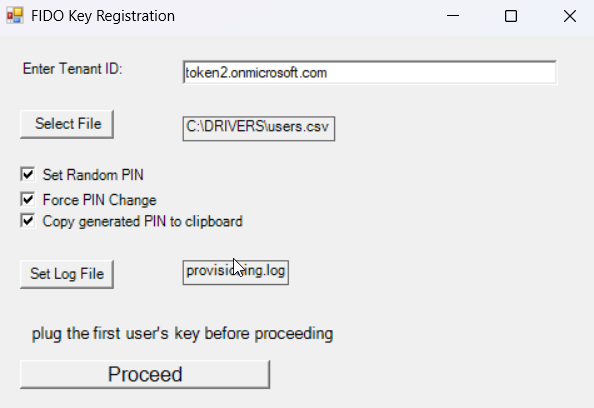
Prerequisites
- Required Hardware: While the solution works with any compatible FIDO2.1 key, some features are specific to certain revisions. Setting PINs and forcing PIN changes are only available for keys with FIDO2.1 Final firmware, and serial numbers of keys are available only with the PIN+ series.
- Required Software: PowerShell 5.1 or later, Microsoft.Graph module, and DSInternals.PassKeys module. The script will install the required modules automatically.
- Required Files:
read_serial_t2.exe: Utility to read the serial number of FIDO keys.fido2-manage.exe: Tool to manage FIDO2 keys.
(both are included in the archive along with the PowerShell script)
- Input File: A CSV file with a column named
UPN(User Principal Name). - Permissions: The script needs to run as Administrator (due to Windows OS FIDO2 Native API limitations). The Entra account needs relevant Graph API permissions (
UserAuthenticationMethod.ReadWrite.All). - Entra Account with Proper Permissions:
- An account with proper permissions to launch the Graph API is needed.
- If the account to be used is FIDO2/Passkey protected, the PowerShell window cannot be used to log in.
- Instead, log in to an application (e.g., MS Teams, even if the account is unlicensed for it) with Passkey.
- Choose "Sign in to all your apps" (instead of "Sign in to this app only").
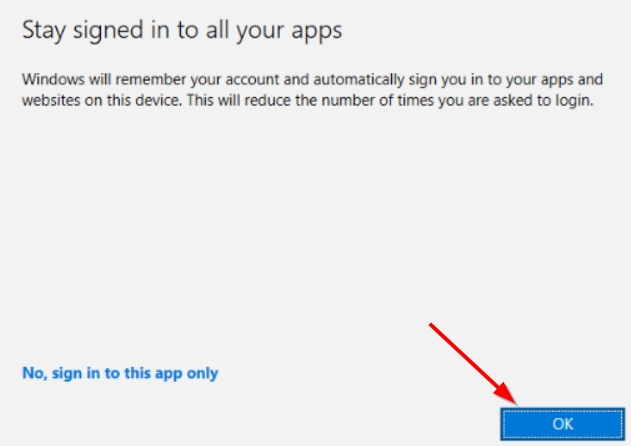
- This action will add the account to the list of logged-in credentials, allowing you to simply choose a logged-in account when prompted.
Features
- Set random or custom PINs for FIDO2 keys.
- Force PIN change after provisioning (if enabled, users will be required to set a new PIN upon first use)
- Automatically copy generated PINs to the clipboard.
- Log results to a specified file.
- Handle errors gracefully with visual prompts.
Using the Tool
1. Launch the Tool
Run the PowerShell script (EnrollFIDO2.ps1 or EnrollFIDO2_fido2-cred.ps1). A graphical interface will appear. Ensure that your PowerShell execution policy allows script execution. If needed, run Set-ExecutionPolicy -Scope CurrentUser -ExecutionPolicy Unrestricted or similar before executing the script.
2. Configure Tenant ID
Enter the Tenant ID (e.g., tenantname.onmicrosoft.com) in the input field. This value will be remembered for the next run.
3. Select the Input CSV
Click the "Select File" button and choose a valid CSV file containing user UPNs. See an example of how that file should look like below:
UPN [email protected] [email protected]
4. Configure PIN Options
- Set Random PIN: Check this box to generate a random 6-digit PIN for each key.
- Copy PIN to Clipboard: Check this box to copy each generated PIN to the clipboard automatically.
- Force PIN Change: Check this box to enforce a PIN change on the key.
5. Set Log File Path
Click the "Set Log File" button to choose where to save the operation logs.
6. Proceed with Registration
Click the "Proceed" button to start the registration process. The tool performs the following for each user:
- Reads the FIDO key serial number.
- Optionally sets a random PIN.
- Shows a dialog window with the above information for verification. If all is correct, click "Add key" to proceed further:
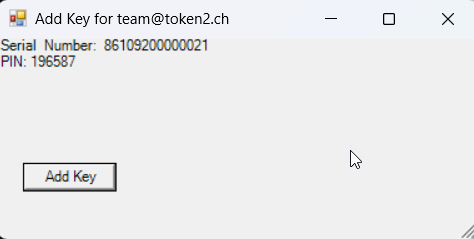
- Clicking "Add key" registers the FIDO key for the user using Graph API.
Please note that the steps below are using EnrollFIDO2.ps1, where this part relies on standard Windows OS native FIDO passkey creation dialogs and cannot be fully automated. EnrollFIDO2_fido2-cred.ps1 behaves differently and only the user verification (touching the sensor or tapping on the NFC reader) is needed.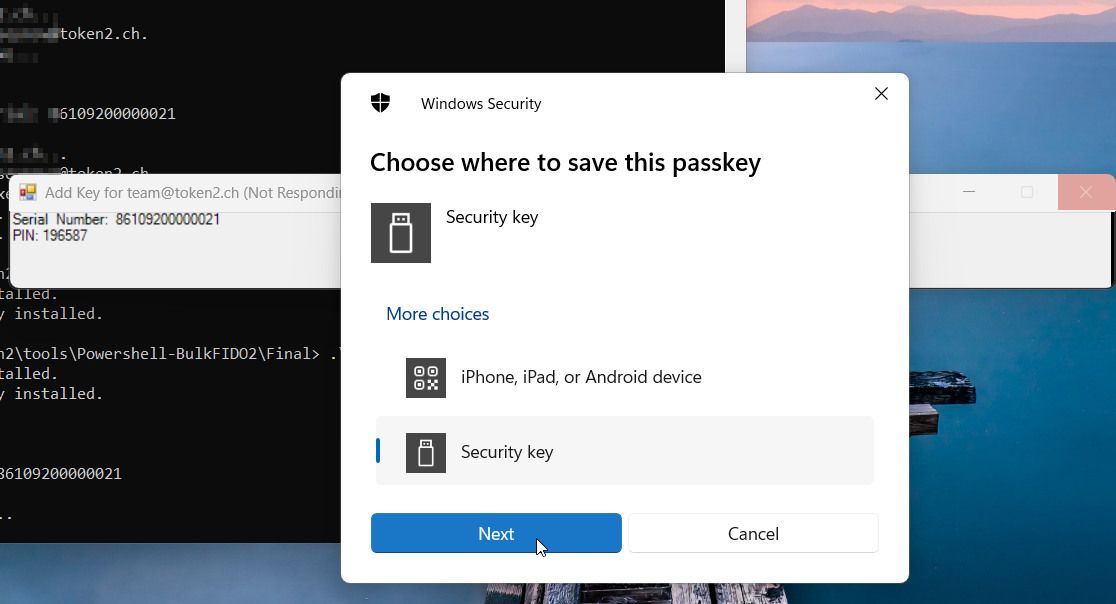
For easier provisioning, the script can copy each new PIN to the clipboard, allowing you to pressCtrl+Von the relevant window. The PIN will also be displayed in a resized window to ensure the native dialog does not overlap.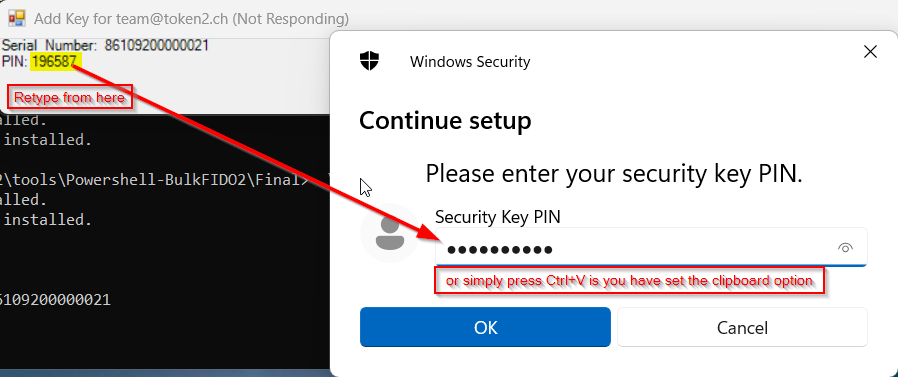
- Logs results to the specified file. Note: If you have selected the random PIN option, you may need to refer to this log file later to communicate the PIN to the end user.
Interactive Prompts
After processing each user, the tool displays a prompt:
"Prepare the next key and click OK to continue."
Insert the next key and click OK to proceed. If the last user is reached, the tool finishes without additional prompts.
Error Handling
- Missing Tenant ID: Displays an error if the Tenant ID is not provided.
- Invalid CSV: Prompts the user to select a valid CSV file if the selected file is missing or invalid.
- Key Read Errors: Alerts the user if no valid serial number is detected.
- Provisioning Errors: Provides detailed error messages if an issue occurs during key registration.
Logs
The tool creates or appends to a log file with the following details for each user:
- UPN (User Principal Name)
- Serial Number of the FIDO key
- PIN (if set)
- Forced PIN Change status
.log to differentiate it from the users list, which will be expected as .csv):
UPN,Serial Number,PIN,ForcePINChange [email protected],86109200000021,142375,True [email protected],86109400000020,497210,True
Please note that this will contain only successfully provisioned account information, not errors or failures.
Difference Between EnrollFIDO2.ps1 and EnrollFIDO2_fido2-cred.ps1
Both scripts are used to provision FIDO2 credentials on security keys, but they differ in their approach and user interaction requirements.
✅ EnrollFIDO2.ps1
- Uses the native Windows WebAuthn API (
webauthn.dll) - Prompts the standard Windows security dialog for each credential
- Requires:
- Waiting for the Windows dialog to appear
- Manually entering the PIN
- Touching/tapping the key to confirm
- Fully integrated with Windows, but slower and more repetitive for bulk provisioning
⚡ EnrollFIDO2_fido2-cred.ps1
- Uses the external
fido2-credtool instead of the Windows API - Writes credentials directly to the key via command-line
- Requires only a touch or NFC tap on the key — no PIN dialog
- Much faster and more efficient for mass provisioning scenarios
Summary
- Use
EnrollFIDO2.ps1if you need native Windows WebAuthn integration - Use
EnrollFIDO2_fido2-cred.ps1if you want a faster, PIN-less flow with minimal interaction
Troubleshooting
- No Serial Number Detected: Ensure the FIDO key is connected properly and retry the operation. Only PIN+ keys have the API to read the serial number.
- Error Connecting to Graph API: Verify the provided Tenant ID and check your Graph API permissions.
- Tool Doesn't Launch: Ensure required modules are installed and run the script with appropriate permissions.
Advanced Features
- PIN Complexity: Random PINs avoid sequential numbers, repeated digits, or palindromes.
- Clipboard Integration: Automatically copies PINs for quick use.
Demo
The video below demonstrates the tool in action, showcasing the process and speed. Enrolling 4 keys for 4 users took approximately 2 minutes.Contact Support
If you encounter issues or need assistance, contact us with the following information:
- Error messages displayed during operation.
- A copy of the generated log file for analysis.
Download
You can download the FIDO2 Key Registration Tool for Microsoft Entra ID from our GitHub repository. The repository contains all the required scripts, executables, and documentation to get started.
- Automated Registration for Entra ID with PowerShell and GraphAPI
- Enrollment guide (standard)
- Enrollment guide (using Temporary Access Pass)
- Configure workstation passwordless login (Intune method)
- Configure workstation passwordless login (registry modification method)
- Configuring iPhone Mail apps for users only with Passwordless access
- Default MFA Method for Microsoft Entra ID
Subscribe to our mailing list
Want to keep up-to-date with the latest Token2 news, projects and events? Join our mailing list!
